Using the AltiGen Board Test Tool
Introduction
The AltiGen Board Test tool (formerly AltiGen Triton Test Tool) is a software application that can be utilized to test memory, DSP, performance of AltiGen Max, Triton, and Proton boards. This test should be run every time boards are installed or removed from an AltiGen system, as well as whenever a system is deployed. Bear in mind that a Max1000/1000-R/2000 system with no access boards installed still has an embedded VoIP board that should be tested as well.
This document is written to cover the various options that are presented by the Board Test tool. It is important to note that because the board test needs to access components of the AltiGen boards, that phone switching must be stopped in order to run the test tool.
Board Test Options
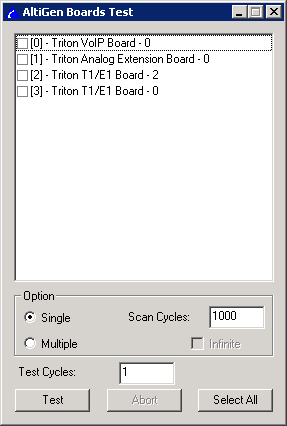
After opening the board test tool, the configuration screen is presented.
Board Selection
The upper portion of the Board Test tool configuration windows lists the boards found in the system. All Triton and Proton boards should be shown here. It is important to note that in a Max1000 or Max2000 system that only ONE board will be shown (MAX board) regardless of the number of access boards in the system. This is normal because it is one logical device to the system. Any access boards in the system will still be tested.
In this window pane, select the boards to be tested. Allowing individual boards to be selected provides the ability to use the Test Tool to assist with problem isolation
Option
The Option section of the configuration window allows the user to decide how the tool is to be run:
- Single - If the Board Test Tool is set to run in single mode, then the selected boards will be tested one at a time.
- Multiple - If the Board Test Tool is set to run in multiple mode, then the selected boards will be tested simultaneously against each other.
- Scan Cycles - Scan Cycles setting is only for DSP on the board. It sets the number of event to be sent/received/verified at DSP. 1000 is the default value. Unless otherwise directed by AltiGen Technical Support, this should be left at the default value. If the test is run in multiple mode, an option to run with an infinite number of cycles is available. If set this way, the board test will continue to run until a user stops it.
Test Cycles
The number of Test Cycles selected allows for the equivalent of re-running the tool multiple times. Where as the number of Scan Cycles controls how the test interacts with the boards, the Test Cycles setting is how many times to run the complete test. it is recommended that the tool be run a minimum of three cycles. If the system is having failures that may be caused by a faulty board, it may be requested that the Board Test Tool be run for 100 cycles.
Running the Board Test Tool
Clicking on the "Test" button will start the test. A separate window will be opened for each board that has been selected. Progress through the test can then be monitored per board. When the tool completes, a small windows should appear showing whether the test passed or failed.
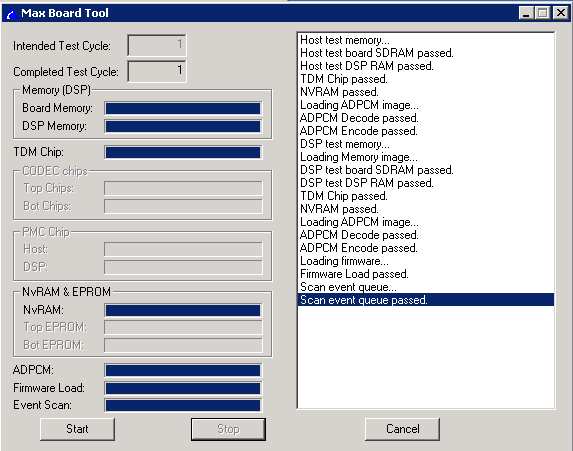
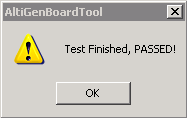
Logging
The statistics for the test will be logged in C:\AltiServ\Exe\TTTLog.txt.
Attachments
No attachments were found.Related Articles
- General Board Troubleshooting
- Extension Board Troubleshooting
- VoIP NAT Test Tool Configuration
- VoIP Board Troubleshooting
- Using The Windows Memory Diagnostic Utility
Visitor Comments
Article Details
Last Updated
27th of April, 2011





 Your changes will require approval by an administrator before they are published.
Your changes will require approval by an administrator before they are published. The article has been updated successfully but requires approval before it is published.
The article has been updated successfully but requires approval before it is published.
